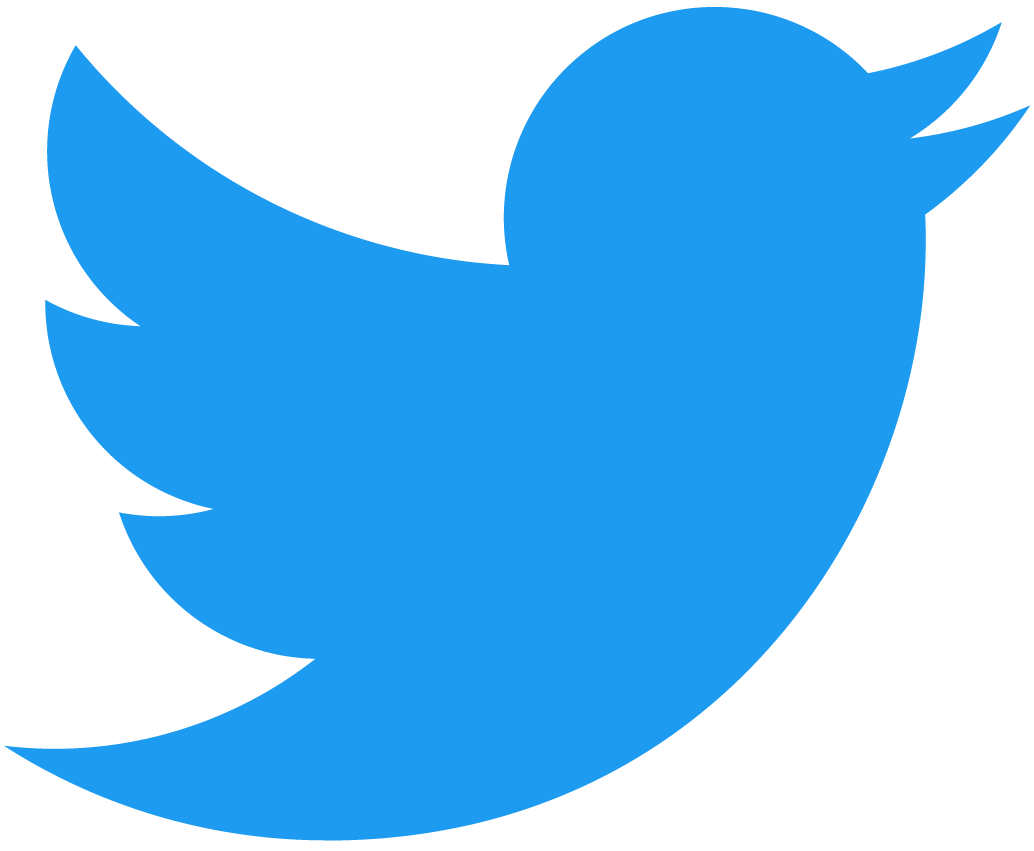NEAR Lake indexer basic tutorial
near-examples/near-lake-raw-printer-js: source code for the tutorial on how to create an indexer that prints block height and number of shards
Recently we have published a JavaScript version of the NEAR Lake Framework on npmjs.org
We want to empower you with a basic tutorial on how to use the JavaScript Library. Let's get started!
Requirements
Before we get started, please, ensure you have:
- nodejs installed
Create a project
Create an indexer project:
mkdir near-lake-raw-printer-js && cd near-lake-raw-printer-js
Now we're going to call npm init, we can continue with the default values pressing Enter on every question in the interactive mode:
npm init
version: (1.0.0)
description:
entry point: (index.js)
test command:
git repository:
keywords:
author:
license: (ISC)
About to write to /Users/near/projects/near-lake-raw-printer-js/package.json:
{
"name": "near-lake-raw-printer-js",
"version": "1.0.0",
"description": "",
"main": "index.js",
"scripts": {
"test": "echo \"Error: no test specified\" && exit 1"
},
"author": "",
"license": "ISC"
}
Is this OK? (yes)
package.json is ready. Let's install near-lake-framework
Install dependencies
Install near-lake-framework
npm install near-lake-framework --save
Install typescript as dev dependency
npm install typescript --save-dev
Setup TypeScript
Now we can create tsconfig.json for TypeScript settings:
touch tsconfig.json
Paste the content to the file:
{
"compilerOptions": {
"lib": [
"ES2018",
"dom"
]
}
}
Now let's add the scripts section to the package.json
"scripts": {
"start": "tsc && node index.js"
}
After that your package.json should look similar to:
{
"name": "near-lake-raw-printer",
"version": "1.0.0",
"description": "",
"main": "index.js",
"scripts": {
"start": "tsc && node index.js"
},
"dependencies": {
"near-lake-framework": "^1.0.1"
},
"devDependencies": {
"typescript": "^4.6.4"
}
}
Now let's create index.ts
touch index.ts
Open index.ts in your favorite editor to start coding.
Import near-lake-framework
In the index.ts file let's import the necessary dependencies:
import { startStream, types } from 'near-lake-framework';
We've imported the main function startStream, which will be called to actually run the indexer, and types, which hold the LakeConfig type we need to construct.
Create a config
To get indexer running we need to start it with a config. We need to create an instance of LakeConfig
const lakeConfig: types.LakeConfig = {
s3BucketName: "near-lake-data-mainnet",
s3RegionName: "eu-central-1",
startBlockHeight: 63804051,
};
Create indexer handler
Indexer will be streaming the StreamerMessage instances we need to handle according to our needs.
In near-lake-framework JS library the handler have to be presented as a callback function. This function have to:
- be asynchronous
- accept an argument of type
StreamerMessage - return nothing (
void)
Creating the callback:
async function handleStreamerMessage(streamerMessage: types.StreamerMessage): Promise<void> {
//
}
For this tutorial our requirement is to log the block height and the numer of shards. That's simple:
async function handleStreamerMessage(streamerMessage: types.StreamerMessage): Promise<void> {
console.log(`
Block #${streamerMessage.block.header.height}
Shards: ${streamerMessage.shards.length}
`);
}
Starting the stream
And the last thing to write is the call to startStream with the config and pass the callback function.
(async () => {
await startStream(lakeConfig, handleStreamerMessage);
})();
That's it. Now we can compile the code and run it
Compile and run
To be able to access the data from NEAR Lake you need to provide credentials. Please, see the Credentials article
We've added the start command to the scripts, so the compilation and run should as easy as
npm run start
You should see something like the following:
Block #63804051 Shards: 4
Block #63804052 Shards: 4
Block #63804053 Shards: 4
Block #63804054 Shards: 4
Block #63804055 Shards: 4
Block #63804056 Shards: 4
Block #63804057 Shards: 4
Block #63804058 Shards: 4
Block #63804059 Shards: 4
Block #63804060 Shards: 4
You can stop the indexer by pressing CTRL+C
What's next?
You can play around and change the content of the callback function handleStreamerMessage to handle the data differently.
You can find the source code for this tutorial on the GitHub.