Your First Smart Contract
Welcome! NEAR accounts can store small apps known as smart contracts. In this quick tutorial, we will guide you in creating your first contract on the NEAR testnet!
Join us in creating a friendly contract that stores a greeting, and exposes functions to interact with it.
Want to jump right into the code without setting up a local dev environment?
Checkout NEAR Playground for an easy-to-use online IDE w/ pre-configured templates.
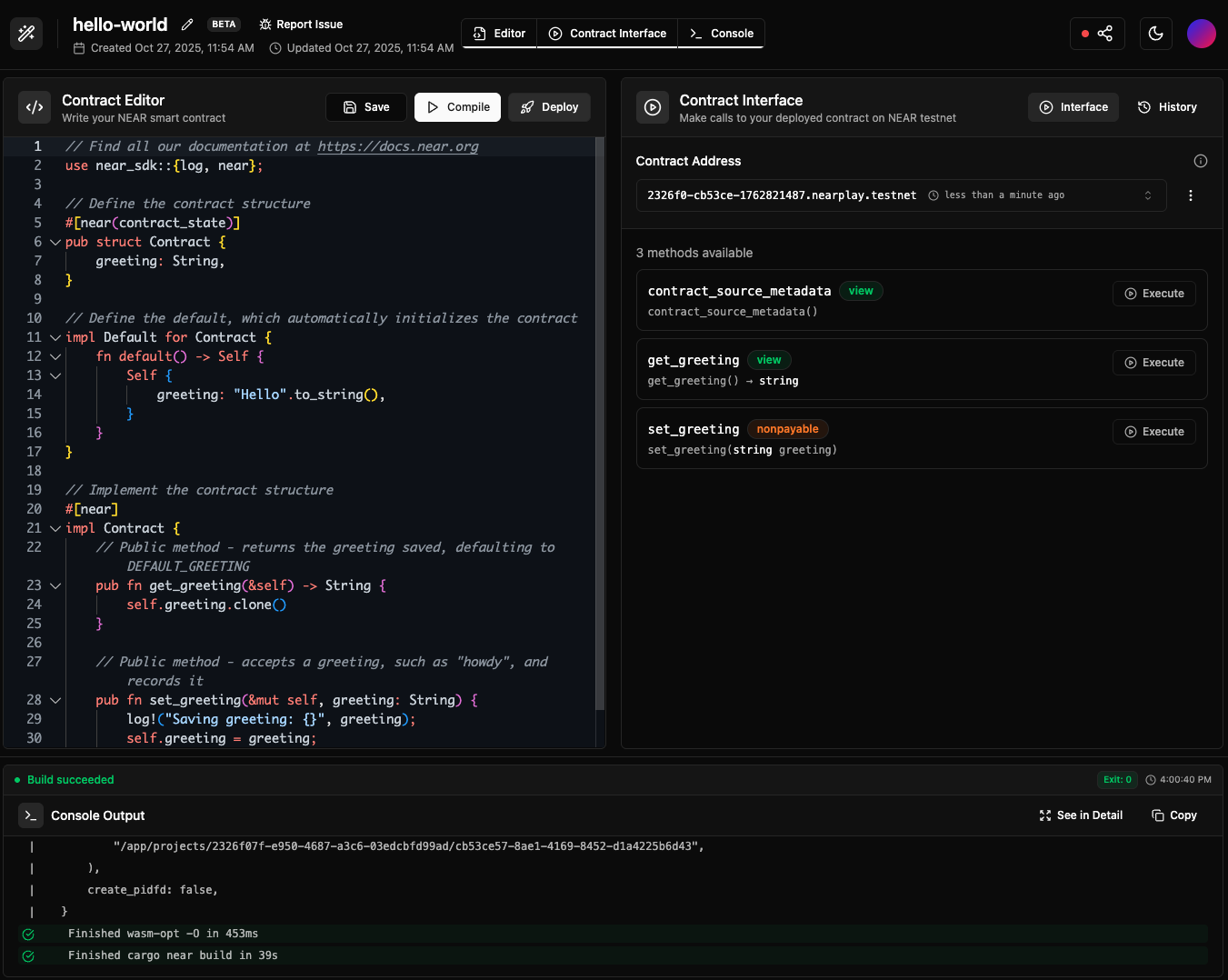
Prerequisites
Before starting, make sure to set up your development environment.
Working on Windows?
See our blog post getting started on NEAR using Windows for a step-by-step guide on how to set up WSL and your environment
- 🌐 JavaScript
- 🦀 Rust
- 🐍 Python
- 🐹 GO
# Install Node.js using nvm (more options in: https://nodejs.org/en/download)
curl -o- https://raw.githubusercontent.com/nvm-sh/nvm/v0.39.7/install.sh | bash
nvm install latest
# ⚠️ For Mac Silicon users only, Rosetta is needed to compile contracts
# /usr/sbin/softwareupdate --install-rosetta --agree-to-license
# Install NEAR CLI to deploy and interact with the contract
npm install -g near-cli-rs@latest
# Install Rust: https://www.rust-lang.org/tools/install
curl --proto '=https' --tlsv1.2 -sSf https://sh.rustup.rs | sh
# Contracts will be compiled to wasm, so we need to add the wasm target
rustup target add wasm32-unknown-unknown
# Install NEAR CLI-RS to deploy and interact with the contract
curl --proto '=https' --tlsv1.2 -LsSf https://github.com/near/near-cli-rs/releases/latest/download/near-cli-rs-installer.sh | sh
# Install cargo near to help building the contract
curl --proto '=https' --tlsv1.2 -LsSf https://github.com/near/cargo-near/releases/latest/download/cargo-near-installer.sh | sh
# Install Python (if not already installed)
# Use your system's package manager or download from https://www.python.org/downloads/
# Install Emscripten (required for compiling Python contracts to WebAssembly)
# For Linux/macOS:
git clone https://github.com/emscripten-core/emsdk.git
cd emsdk
./emsdk install latest
./emsdk activate latest
source ./emsdk_env.sh
# Add to your .bashrc or .zshrc for permanent installation:
# echo 'source "/path/to/emsdk/emsdk_env.sh"' >> ~/.bashrc
cd ..
# For Windows:
# Download and extract: https://github.com/emscripten-core/emsdk
# Then in Command Prompt:
# cd emsdk
# emsdk install latest
# emsdk activate latest
# emsdk_env.bat
# Verify installation with:
emcc --version
# Install uv for Python package management
curl -LsSf https://astral.sh/uv/install.sh | sh
# Install NEAR CLI-RS to deploy and interact with the contract
curl --proto '=https' --tlsv1.2 -LsSf https://github.com/near/near-cli-rs/releases/latest/download/near-cli-rs-installer.sh | sh
# Install Go (version <= 1.23.9) using GVM: https://github.com/moovweb/gvm
# or the official Go installation method: https://go.dev/doc/install
# GVM Go installation method (recommended for managing different versions of Go)
sudo apt update
sudo apt install gcc make
sudo apt install bison
bash < <(curl -s -S -L https://raw.githubusercontent.com/moovweb/gvm/master/binscripts/gvm-installer)
gvm install go1.23.9 -B
gvm use go1.23.9 --default
# Install TinyGo: https://tinygo.org/getting-started/install/
# Linux AMD64 (x86_64)
wget https://github.com/tinygo-org/tinygo/releases/download/v0.37.0/tinygo_0.37.0_amd64.deb
sudo dpkg -i tinygo_0.37.0_amd64.deb
# Linux ARM64
wget https://github.com/tinygo-org/tinygo/releases/download/v0.37.0/tinygo_0.37.0_arm64.deb
sudo dpkg -i tinygo_0.37.0_arm64.deb
# macOS
brew tap tinygo-org/tools
brew install tinygo
# Install NEAR Go CLI to manage and interact with smart contracts easily
# Alternatively, download it from GitHub Releases and move it manually to your bin folder.
curl -LO https://github.com/vlmoon99/near-cli-go/releases/latest/download/install.sh && bash install.sh
Some near-cli commands have two versions - a full one and a short one. If you want to explore all options provided by near-cli use the interactive mode.
There is no need to have a testnet account to follow this tutorial.
However, if you want to create one, you can do so through a wallet, and use it from the near-cli by invoking near login.
Need some testnet tokens? Use the faucet to top-up your account.
Creating the Contract
Create a smart contract by using one of the scaffolding tools and following their instructions:
- 🌐 JavaScript
- 🦀 Rust
- 🐍 Python
- 🐹 GO
npx create-near-app@latest
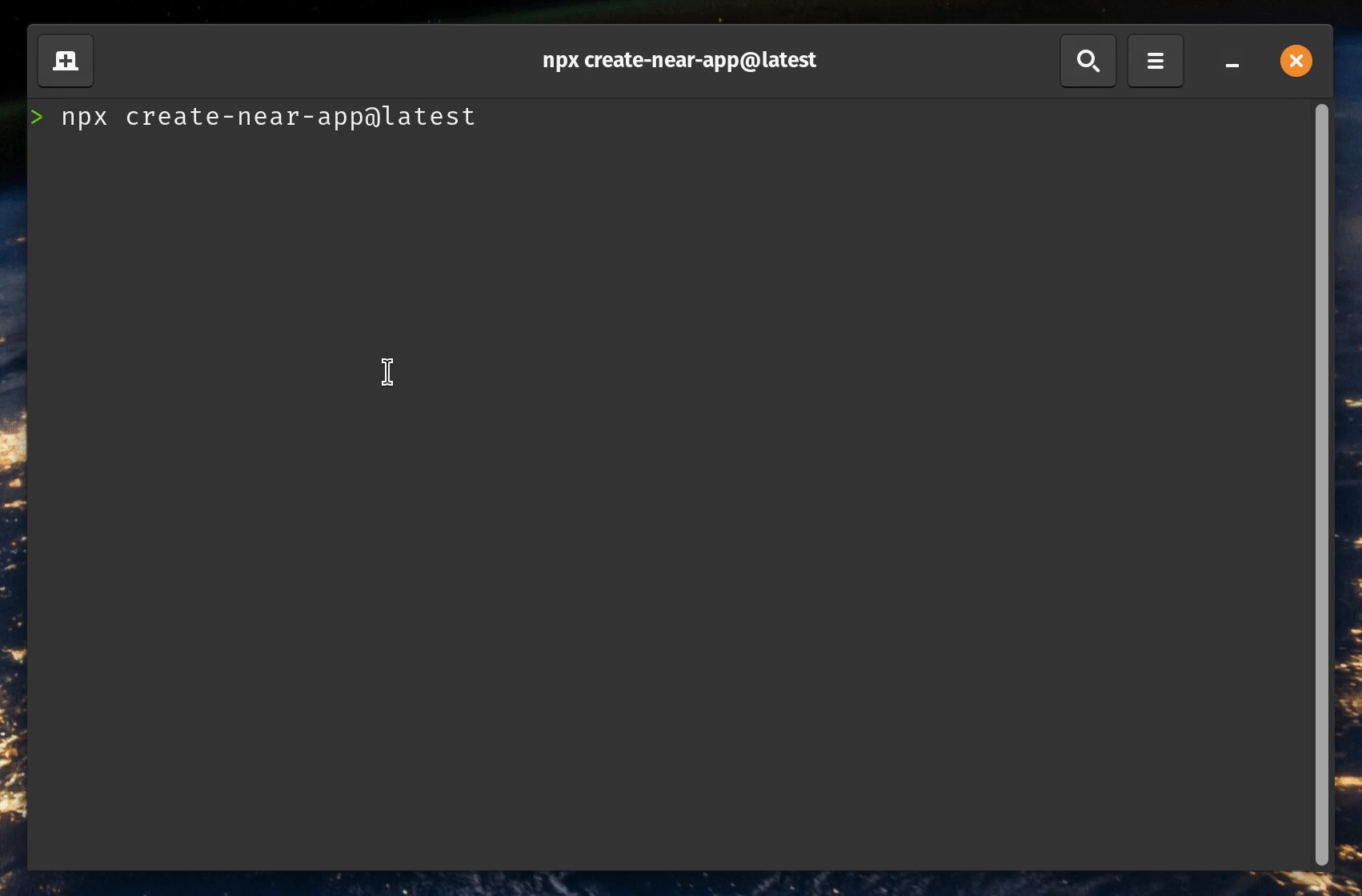 Creating a project using
Creating a project using create-near-app
This will generate a project with the following structure:
hello-near
├── sandbox-test # sandbox testing
│ └── main.ava.js
├── src # contract's code
│ └── contract.ts
├── README.md
├── package.json # package manager
└── tsconfig.json
We recommend you to name your project hello-near for this tutorial, but feel free to use any name you prefer
cargo near
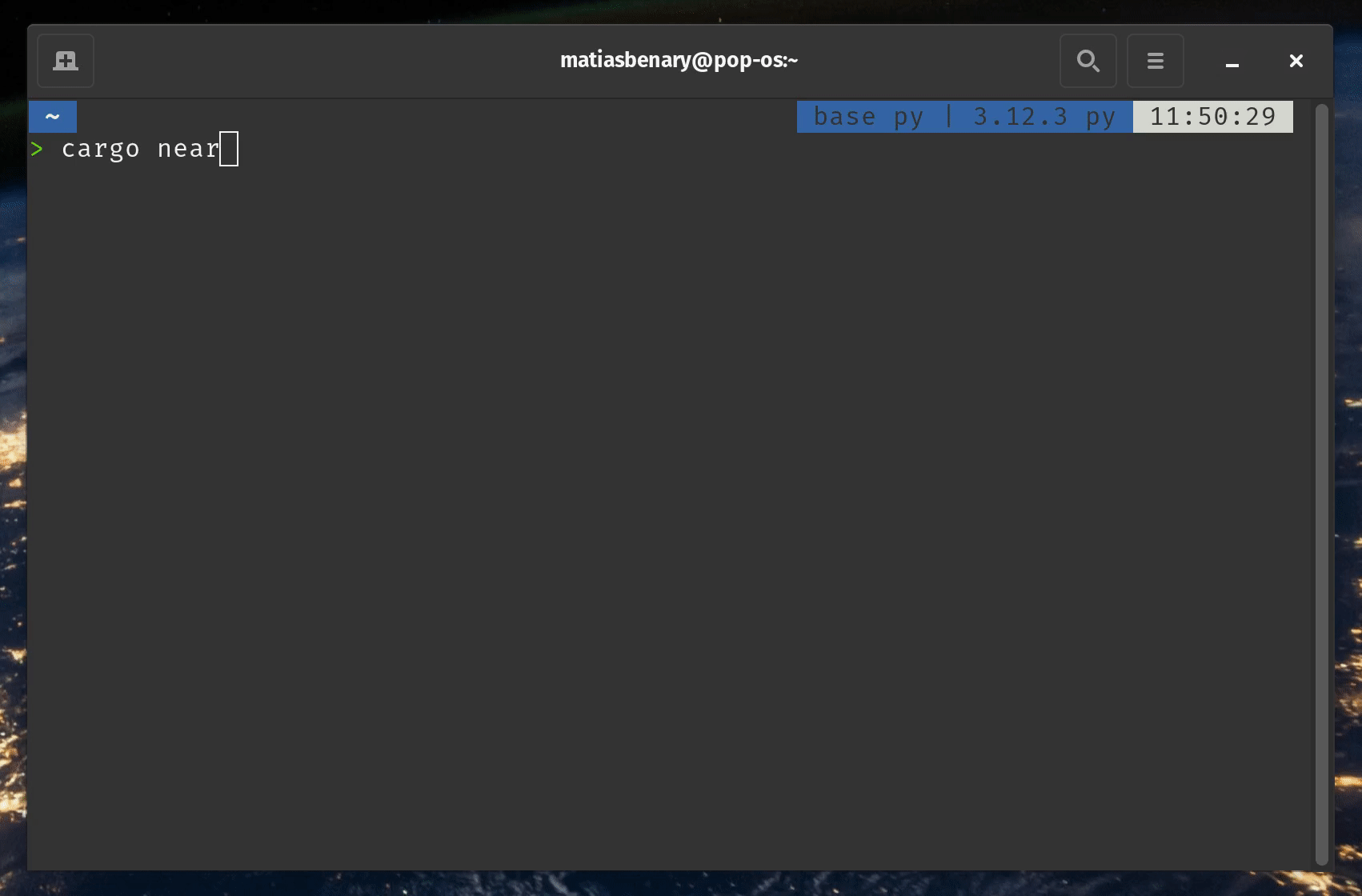 Creating a project using
Creating a project using cargo near new
This will generate a project with the following structure:
hello-near
├── src # contract's code
│ └── lib.rs
├── tests # sandbox testing
│ └── test_basics.rs
├── Cargo.toml # package manager
├── README.md
└── rust-toolchain.toml
You can skip the interactive menu and create a new project with specific name running the following command:
cargo near new hello-near
hello-near is the name we chose for this project so the tutorial is simpler to follow, but for future projects feel free to use any name you prefer
npx create-near-app@latest
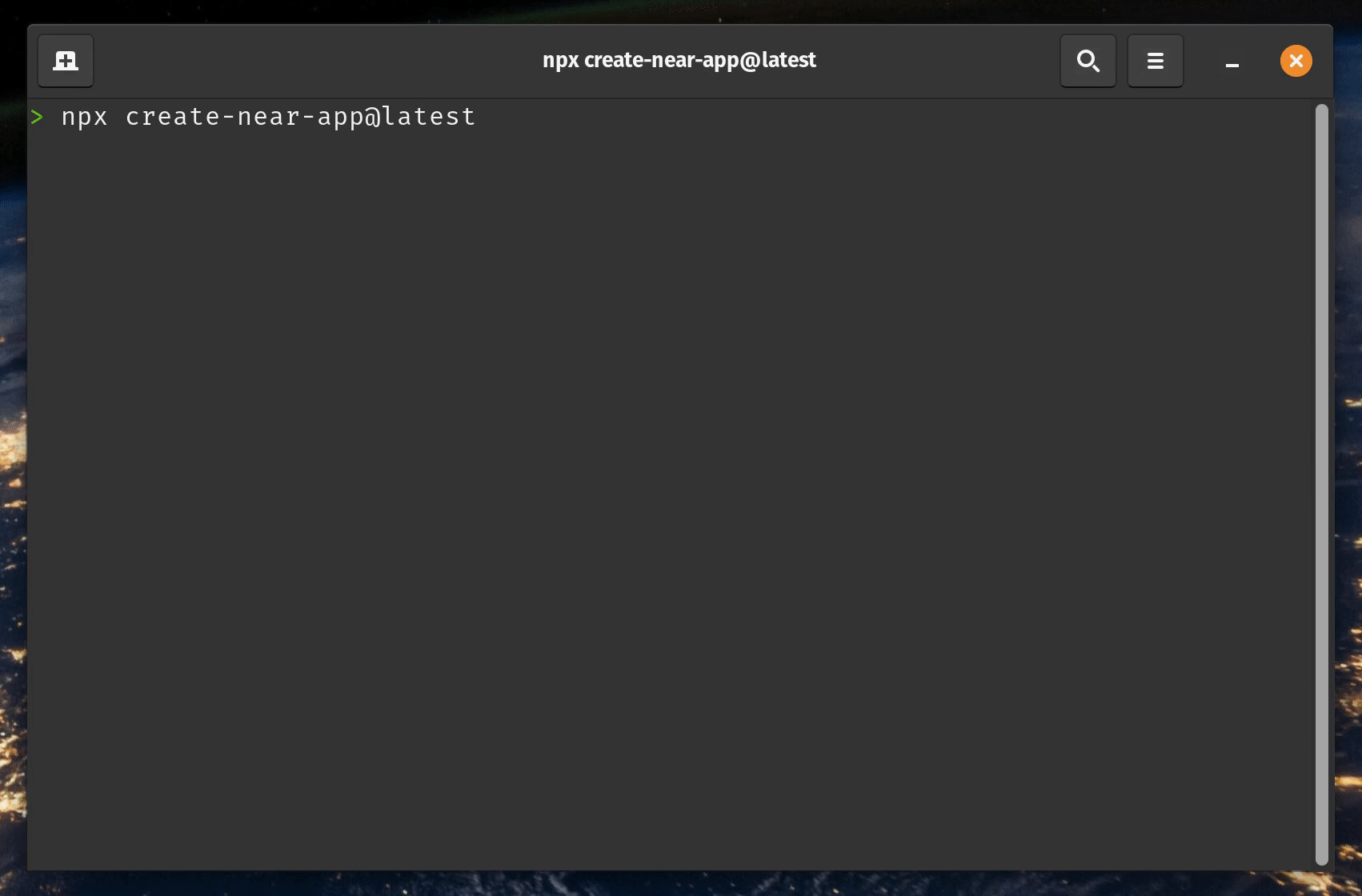 Creating a project using
Creating a project using create-near-app
This will generate a project with the following structure:
hello-near
├── tests # sandbox testing
│ └── test_mod.py
├── contract.py # Main Python file
├── pyproject.toml # Project configuration
├── README.md # README
├── .git # Git repository
├── .gitignore # Git ignore file
└── .python-version # Python version file
hello-near is the name we chose for this project so the tutorial is simpler to follow, but for future projects feel free to use any name you prefer
Ensure you have Emscripten properly installed and available in your PATH. The compilation process requires it to convert Python code to WebAssembly.
Create a new project using near-go create:
near-go create -p "hello-world" -m "github.com/near/hello-world" -t "smart-contract-empty"
cd hello-world/contract
This creates a Go project with the following structure:
hello-world/contract
├── go.mod
├── go.sum
└── main.go
The Contract
The Hello World smart contract stores a greeting in its state, and exposes two functions to interact with it:
set_greeting: to change the greetingget_greeting: to fetch the greeting
- 🌐 JavaScript
- 🦀 Rust
- 🐍 Python
- 🐹 GO
Loading...
Loading...
Loading...
Edit a main.go file for your contract:
Loading...
After finishing this tutorial, check our contract's anatomy page to learn more about the contract's structure
Test the Contract
Building and testing the contract is as simple as running the test command. The contract will be compiled and the tests will be executed.
- 🌐 JavaScript
- 🦀 Rust
- 🐍 Python
- 🐹 GO
npm run test
Failing tests?
Make sure that you are using node v18, v20 or v22 - you can manage multiple versions using nvm - and that you have Rosetta installed on MacOS if you have an Apple Silicon processor.
cargo test
uv run pytest
If you have multiple test files and want to run only one of them just pass the path to the file as an command line argument:
uv run pytest tests/test_mod.py
Create a test file for your contract (make sure you are inside the hello-world/contract directory) :
# Create a tests directory
touch main_test.go
Add the following content to main_test.go:
Loading...
Run the test (make sure you are inside the hello-world/contract directory):
# Test package level
near-go test package
# Test project level
near-go test project
In the background, these commands are calling the build tools for each language and using a Sandbox to test the contract.
Testing the contracts within a Sandbox allows you to understand how the contract will behave once deployed to the network while having total control over the testing environment.
Create a Testnet Account
Now that you know the contract is passing the tests, let's create a testnet account in which to deploy the contract. near-cli supports two versions of some commands - full and short one. It's up to you which format you prefer, but full version provides more features.
- Short
- Full
# Replace <your-account-id.testnet> with a custom name
near create-account <your-account-id.testnet> --useFaucet
Example Result
$> near create-account lovely-event.testnet --useFaucet
# New account "lovely-event.testnet" created successfully
# Replace <your-account-id.testnet> with a custom name
near account create-account sponsor-by-faucet-service <your-account-id.testnet> autogenerate-new-keypair save-to-keychain network-config testnet create
Example Result
$> near account create-account sponsor-by-faucet-service lovely-event.testnet autogenerate-new-keypair save-to-keychain network-config testnet create
# New account "lovely-event.testnet" created successfully
Remember that you can create a named account through any wallet (i.e. MyNearWallet) and then use it from the near-cli by invoking near login.
When running the near account create-account command in a headless Linux environment (e.g., WSL), the save-to-keychain option may fail due to platform limitations. Use save-to-legacy-keychain instead of save-to-keychain to ensure compatibility.
Build the Contract
When you are ready to create a build of the contract run a one-line command depending on your environment.
- 🌐 JavaScript
- 🦀 Rust
- 🐍 Python
- 🐹 GO
npm run build
cargo near build
For this tutorial we will use the non-reproducible-wasm option when building the contract, but please know that you can create a reproducible build if you have Docker installed
# Build with nearc through the uv executor (no installation needed)
uvx nearc contract.py
The above command will compile your Python contract into WebAssembly (WASM) that can be deployed to the NEAR blockchain.
The default nearc build configuration is appropriate for most contracts. You don't need to install nearc separately as we're using uvx to run it directly.
This step requires Emscripten to be installed and accessible in your PATH. If you encounter errors during compilation, verify that Emscripten is properly installed with emcc --version.
Common compilation errors and solutions:
emcc: command not found- Emscripten is not in your PATH. Runsource /path/to/emsdk/emsdk_env.shto add it temporarily.error: invalid version of emscripten- Your Emscripten version might be too old. Try updating with./emsdk install latest && ./emsdk activate latest.Could not find platform micropython-dev-wasm32- This typically means the Emscripten installation is incomplete or not properly activated.
near-go build
Deploy the Contract
Having our account created, we can now deploy the contract:
- 🌐 JavaScript
- 🦀 Rust
- 🐍 Python
- 🐹 GO
- Short
- Full
near deploy <created-account> ./build/hello_near.wasm
near contract deploy <created-account> use-file ./build/hello_near.wasm without-init-call network-config testnet sign-with-keychain send
- Short
- Full
near deploy <created-account> ./target/near/hello_near.wasm
near contract deploy <created-account> use-file ./target/near/hello_near.wasm without-init-call network-config testnet sign-with-keychain send
- Short
- Full
near deploy <created-account> ./greeting_contract.wasm
near contract deploy <created-account> use-file ./greeting_contract.wasm without-init-call network-config testnet sign-with-keychain send
- Near-Go-Cli
- Short
- Full
#Run (make sure you are inside the hello-world/contract directory)
near-go build && near-go deploy -id "<created-account>" -n "testnet"
near deploy <created-account> ./main.wasm
near contract deploy <created-account> use-file ./main.wasm without-init-call network-config testnet sign-with-keychain send
Congrats! Your contract now lives in the NEAR testnet network.
Interacting with the Contract
To interact with your deployed smart contract, you can call its functions through the command line.
Get Greeting
Let's start by fetching the greeting stored in the contract. The get_greeting function only reads from the contract's state, and can thus be called for free.
- Short
- Full
> near view <created-account> get_greeting
# "Hello, NEAR world!"
> near contract call-function as-read-only <created-account> get_greeting json-args {} network-config testnet now
# "Hello, NEAR world!"
Set Greeting
We can now change the greeting stored in the contract. The set_greeting method writes on the contract's storage, and thus requires a user to sign a transaction in order to be executed.
- Short
- Full
> near call <created-account> set_greeting '{"greeting": "Hola"}' --accountId <created-account>
# {"success": true}
> near contract call-function as-transaction <created-account> set_greeting json-args '{"greeting": "Hola"}' prepaid-gas '100.0 Tgas' attached-deposit '0 NEAR' sign-as <created-account> network-config testnet sign-with-keychain send
# {"success": true}
Notice that we are signing the transaction using <created-account>, so in this case, we are asking the contract's account to call its own function
Moving Forward
That's it for the quickstart tutorial. You have now seen a fully functional contract with a minimal user interface and testing.
To better understand the contract's structure, check our contract's anatomy page.
If you prefer to see more examples, check our examples page.
At the time of this writing, this example works with the following versions:
- node:
20.18.0 - rustc:
1.81.0 - near-cli-rs:
0.17.0 - cargo-near:
0.13.2 - Python:
3.13 - near-sdk-py:
0.7.3 - uvx nearc:
0.9.2 - emscripten:
4.0.9(required for Python contracts)