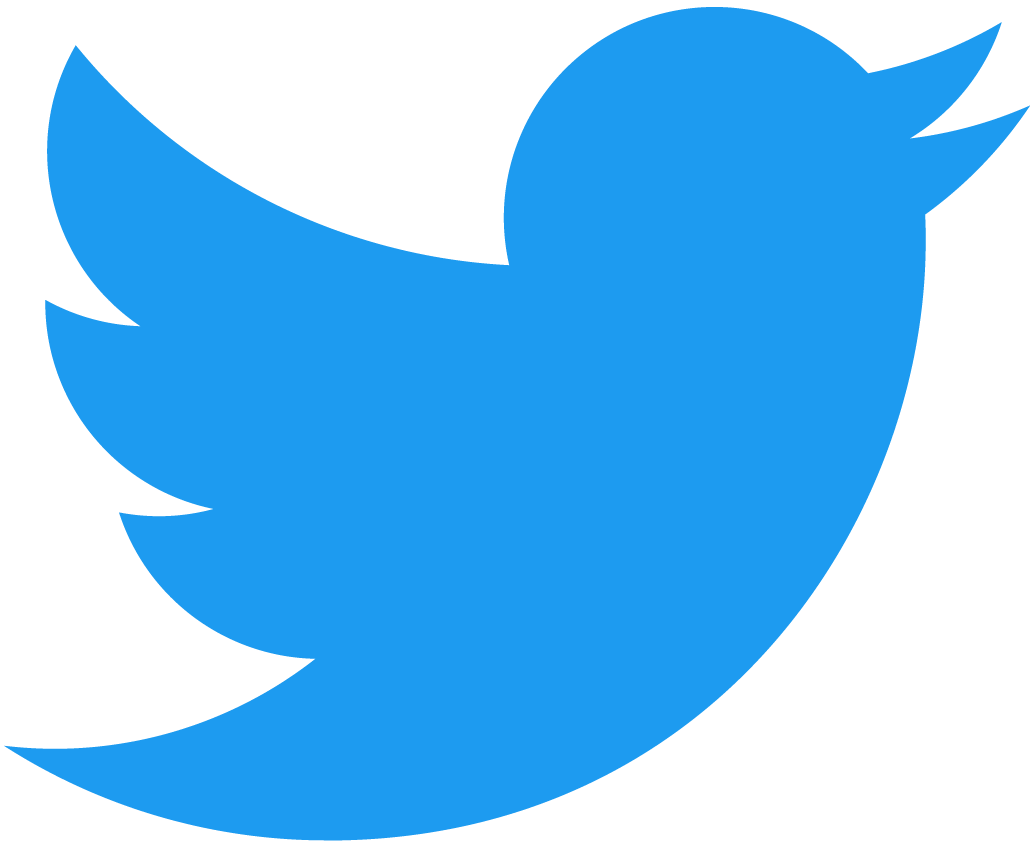Chain Hosted UI tutorial
Chain Hosted UI lets you to deploy dApp frontends directly on the NEAR blockchain. In this tutorial you'll learn how to build and deploy a simple React web app using Chain Hosted UI.
This experiment reached the MVP stage of functionality but no longer has a maintainer due to Pagoda winding down. We encourage interested parties to fork the project and carry it forward. The smart contract has not yet been audited.
Requirements
To build and deploy your web3 dApp, you'll need to have installed:
If you already have NodeJS, installing TypeScript and pnpm is simple:
TypeScript
npm install -g typescript
pnpm
npm install -g pnpm
Getting Started
Let's get started by cloning the chain hosted repository from GitHub. You'll take advantage of a demo React project in this monorepo to build your new React application.
git clone https://github.com/near/chain-hosted-ui
After cloning, you need to install the dependencies from the chain-hosted-ui folder:
Install
cd chain-hosted-ui
pnpm install
Next, it's time to build all the packages included in the Chain Hosted solution:
Build all
pnpm run build
React App
Now you can jump to the demo React project included in the chain-hosted-ui repository. This demo project provides the boilerplate code and preconfigured settings so you can start building your web app right away:
cd packages/react
In this folder you can build, edit, add components, content, or npm dependecies to your React web app.
For example, you can edit src/App.tsx and add a "Hello World!" paragraph:
- App.tsx
Loading...
When ready, you can test your sample React dApp locally:
Run web app
npm run dev
Blockchain Deployment
If you want to deploy your React frontend to the NEAR blockchain, you'll need to update the project's settings, and then run the deploy script.
Settings
To update the settings, configure the nearDeployConfig field in package.json:
- package.json
Loading...
Configuration parameters
applicationis developer-defined and will be used as part of the URL (names should match[a-z_-]+)deployerAccountis the account paying for bundle storage and calling smart contract methods (must matchDEPLOYER_ACCOUNT.nearreferenced above)filestoreContractis the hosted storage contractv1.chain-hosted-ui.testneton testnetv1.chain-hosted-ui.near- or deployed and configured separately
Account login
Before you can deploy your app, you need to set credentials to your NEAR account. You can do it by adding a new key into your account and saving it into the legacy keychain.
near account add-key <accountId> grant-full-access autogenerate-new-keypair save-to-legacy-keychain network-config testnet sign-with-keychain send
The JSON file will be saved at the path ~/.near-credentials/mainnet/YOUR_ACCOUNT.near.json (replace mainnet with testnet for testnet). Edit the created file to make sure it has following structure:
{
"account_id":"YOUR_ACCOUNT.near",
"public_key":"ed25519:44_CHARACTERS_BASE_58",
"private_key":"ed25519:88_CHARACTERS_BASE_58"
}
Deploy
After you've set up your account and contract settings, you can build the project bundle and deploy the application on chain by running:
npm run deploy
The deployment script will estimate the storage cost in NEAR tokens, and ask you to confirm the transaction:
react-example deployment calculated to cost 4.08204 N {
appKey: '<YOUR_ACCOUNT_ID>/react-example',
newAppChars: 96,
fileKeyChars: 327,
partitionKeyChars: 339,
fileBytes: 388004
}
? Estimated cost to deploy is 4.08204 N. Continue? (y/N)
Once you've deployed your frontend, you can load the web application at https://chain-hosted-ui.near.dev//<FILE_CONTRACT>/<DEPLOYER_ACCOUNT.near>/<APPLICATION-NAME>
<FILE_CONTRACT>:v1.chain-hosted-ui.testnetorv1.chainui.near<DEPLOYER_ACCOUNT.near>: the NEAR account used to deploy, e.g.myaccount.testnet<APPLICATION-NAME>: the application name you defined, e.g.react-example- Check this deployed example
Redeployment
Once deployed, new deployments can be made or the application can be removed (with any remaining storage being refunded):
- To deploy a new version after making changes, run
This will increment the application version, delete previous files, and refund any remaining available balance.
pnpm run deploy - To delete application storage, refund storage-staked Near, and unregister the deployment account, run
pnpm delete-and-unregister - To drop and recreate the application, run
pnpm clean-deploy
Also note that in order to do a roll forward deployment, both sets of application files must exist simultaneously to avoid downtime. Consequently, storage must be paid ahead of each deployment to account for the new files, regardless of whether the application is already deployed. Once the deployment is live, the files from the previous deployment are deleted and storage is refunded as part of the deployment script.