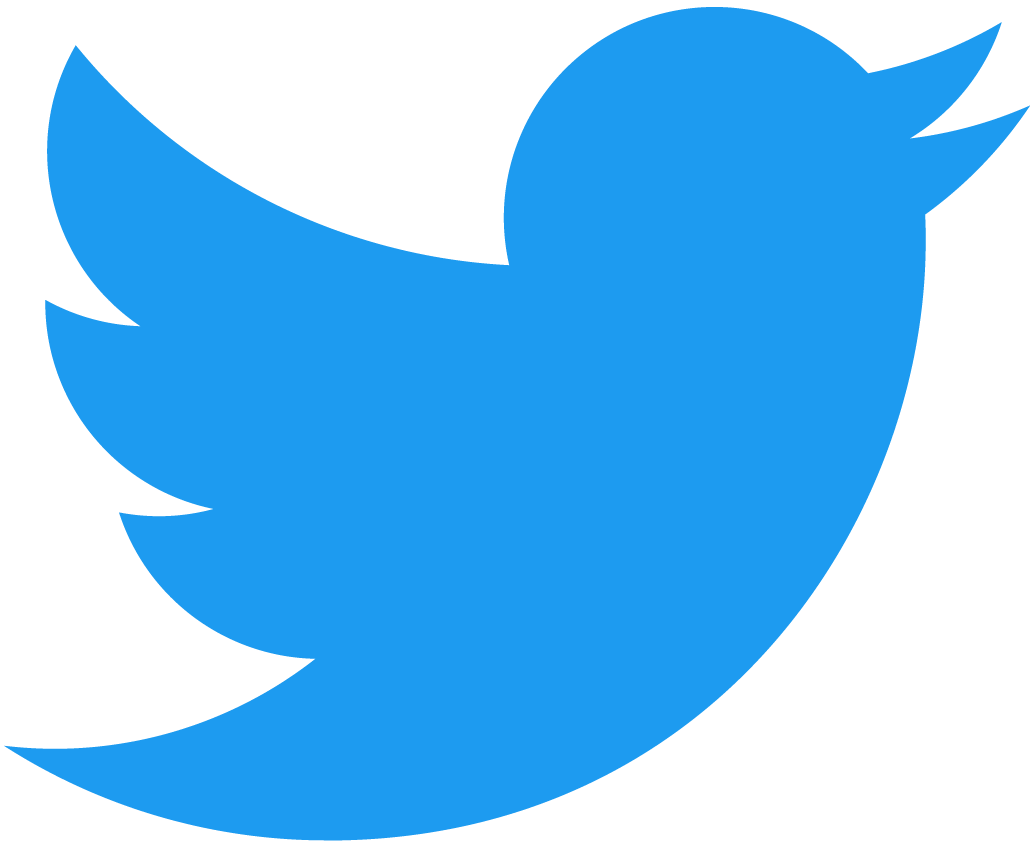Deploying an Agent
In this section we'll walk through deploying your first Shade Agent. The template we're using is a simple Shade Agent built with NextJS that acts as a verifiable ETH price oracle. It takes prices from two different APIs, takes the average and then pushes the price to an Ethereum contract.
You can try out the agent from this pre-deployed frontend here.
In the following pages, you'll see how to edit this agent to work for your use case.
We'll cover two deployment scenarios:
- TEE Deployment: Running the worker agent in a real Trusted Execution Environment (TEE).
- Local Development: Running the agent locally for rapid testing and development.
Prerequisites
- First,
clonethe template repository.
git clone https://github.com/NearDeFi/shade-agent-template.git
cd shade-agent-template
- Install Rust and NEAR tooling.
# Install Rust: https://www.rust-lang.org/tools/install
curl --proto '=https' --tlsv1.2 -sSf https://sh.rustup.rs | sh
# Contracts will be compiled to wasm, so we need to add the wasm target
rustup target add wasm32-unknown-unknown
# Install the NEAR CLI to deploy and interact with the contract
curl --proto '=https' --tlsv1.2 -LsSf https://github.com/near/near-cli-rs/releases/latest/download/near-cli-rs-installer.sh | sh
# Install cargo near to help building the contract
curl --proto '=https' --tlsv1.2 -LsSf https://github.com/near/cargo-near/releases/latest/download/cargo-near-installer.sh | sh
- Later on, you'll need a NEAR account. You can get a pre-funded testnet account with cargo-near. Make sure to note down the private key and account Id.
cargo near create-dev-account use-random-account-id autogenerate-new-keypair print-to-terminal network-config testnet create
-
Set up a free Phala Cloud account at https://cloud.phala.network/register.
What is a Phala Cloud
Phala Cloud is a service that offers secure and private hosting in a TEE using Dstack. Phala Cloud makes it easy to run a TEE, that's why we'll use it in our template!
This technology has not yet undergone a formal audit. Use at your own risk. Please conduct your own due diligence and exercise caution before integrating or relying on it in production environments.
TEE Deployment
These set of instructions will guide you to deploy your Shade Agent within a TEE.
Configuring the worker agent
-
Enter the repository and run
yarnto install the dependencies. -
Update the
docker:imageanddocker:pushscripts within yourpackage.jsonfile to match your docker hub account. -
Configure your
.env.local.developmentfile with the following:- Your NEAR account ID.
- The corresponding private key.
- Set the contract ID to your account ID prefixed with
contract.(the contract account will be created during deployment, you should not create this before).
-
Set the same contract ID in your
.envfile. -
Open Docker Desktop (you don't need to do anything here, it's just to start up Docker).
-
Run
yarn docker:imagefollowed byyarn docker:pushto build and publish your Docker image. -
The CLI will print out your
code hash, which will look something likesha256:c085606f55354054408f45a9adee8ba4c0a4421d8e3909615b72995b83ad0b84. You can also check this code hash on Docker Desktop, under the image Id. Take this code hash and update the hash in your docker-compose.yaml and utils/deploy-contract.js.
Deploying the Agent Contract
-
Make sure to keep your account topped up with testnet NEAR to deploy the contract. You can get additional NEAR from the faucet or by asking in our Dev Group.
-
To build and deploy the agent contract, run
yarn contract:deployoryarn contract:deploy:macdepending on which system you're using. For deployment on Mac, the script builds a Docker container and installs tools to build the agent contract, since the contract has dependencies that cannot be built on Mac.
Deploying to Phala
-
Go to the Phala Cloud dashboard https://cloud.phala.network/dashboard.
-
Click deploy > docker-compose.yml > and paste in your docker-compose.yaml and select
tdx.small. -
Once the deployment is finished, click on your deployment, then head to the
network taband open the endpoint.
Now you can interact with the Shade Agent.
If you are having problems deploying your Docker image to Phala, make sure that your node version in your Dockerfile matches the one on your machine.
Using the Shade Agent
- You will need to first fund the worker agent with a small amount of
testnet NEAR. This can be done from the NEAR CLI or a testnet wallet. This account needs testnet NEAR to call the agent contract to register and send transactions.
near tokens <accountId> send-near <workerAccountId> '1 NEAR' network-config testnet
-
Next, fund the Sepolia account from a wallet. You can get
Sepolia ETHfrom this faucet. This account needs Sepolia ETH to call the Ethereum smart contract to update the stored value. -
Then register the worker agent by clicking the step 3 box.
-
Now the worker agent is registered, you can click to update the stored price of ETH in the Ethereum smart contract.
The RPCs being used are rate-limited, so the agent may throw errors if the update price box is clicked too often.
Iterative Flow
Each time you update the worker code, you need to deploy a new image to Phala Cloud as the code hash will have changed. To do this, follow these steps:
-
Build and publish the new image
yarn docker:imagefollowed byyarn docker:push. -
Update the stored codehash in your docker-compose.yaml file and then the code hash (no sha256: prefix) in the agent contract using the NEAR CLI:
near contract call-function as-transaction <contractId> approve_codehash json-args '{"codehash": "<yourNewCodeHash>"}' prepaid-gas '100.0 Tgas' attached-deposit '0 NEAR' sign-as <accountId> network-config testnet
- Update your Phala deployment by clicking on the three little dots, clicking update, and pasting your new
docker-compose.yamlfile.
If you have made changes to the agent contract, you will need to redeploy the contract with the new hash. Update utils/deploy-contract.js and run yarn contract:deploy or yarn contract:deploy:mac.
Local Development
Developing locally is much easier for quickly iterating on and testing your agent. You can test all the flows except for the agent registration and valid agent gating.
- To develop locally, comment out the valid worker agent gating from the
sign_txfunction in the lib.rs file of the agent contract.
pub fn sign_tx(&mut self, payload: Vec<u8>, derivation_path: String, key_version: u32) -> Promise {
// Comment these two lines for local development
//let worker = self.get_worker(env::predecessor_account_id());
//require!(self.approved_codehashes.contains(&worker.codehash));
// Call the MPC contract to get a signature for the payload
ecdsa::get_sig(payload, derivation_path, key_version)
}
This means now any account, not just valid worker agents, can call this function and get signatures.
-
Next, redeploy your agent contract with
yarn contract:deployoryarn contract:deploy:mac. -
Now you can run your agent locally
yarn dev.
Office Hours
Join our weekly 1-on-1, 15 minute sessions for personalized developer support and guidance for Chain Signatures and Shade Agents.
Developer Support Groups
Access async support and connect with other builders in our Telegram Communities.
Reach Out
If your team is building or considering building a production application using Chain Signatures or Shade Agents, please fill our our interest form.